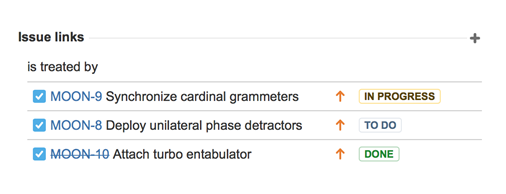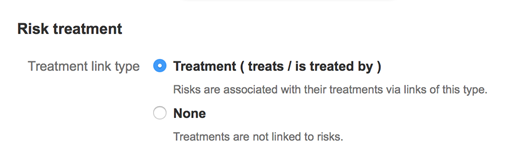How do I link a Risk Treatment?
Instructions
Link a risk to one or more treatment issues, which will then appear on the risk register view.
- Create an issue to represent a treatment task.
- Navigate to the details page for the risk.
- From the context menu (top right), click Link.
- Specify the 'is treated by' link type.
You'll see the 'is treated by' links on the risk's details page.
Those same treatment links will appear on the risk register view.
If you are using Jira Software, there will be an additional menu item in the issue context menu: Create linked issue. That's a short-cut that lets you create an issue, and link it to the current risk in one step.
No matter how you create the link between the risk issue and its treatment issues, be careful to set up the links so that they read 'is treated by' from the risk side, and 'treats' from the treatment side.
Enable treatment linking
Jira Administrators only
Treatment linking is not enabled by default. To set it up:
- Visit the Configuration page.
- Under Risk treatment, select the relevant issue link type.
The following video shows you how to record treatments (click here).